Remote Support
Windows or Mac
Allow your IT technician to access your computer
- From the computer that you need assistance with. Go to https://sos.splashtop.com to download the Splashtop SOS
- Launch the downloaded program. It may be in your Downloads folder
- Give the 9-digit code to your technician
For MacOS 10.15 Catalina/ 11 Big Sur, additional Security and Privacy requirements for Mac Streamer and Mac Business App. Watch a video.
This new release has stricter security requirements that require explicit permission to allow applications to have control. See instructions here.
Note: When you want to end the support session, be sure to quit the program. This ensures your computer cannot be remotely accessed any more until you run the program again. No programs are installed on your computer.
iOS
How to access iPhone/iPad devices with Splashtop SOS? Watch a video
- For view-only, download the Splashtop SOS app from the App Store
- Open the app
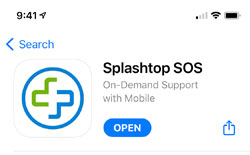
- END-USER opens the Splashtop SOS app on the iOS device and provides the 9-digit code to the technician
- END-USER 1-time setup, add Broadcasting button to Control Center:
- Open Settings
- Tap on Control Center
- Tap on Customize Controls
- Add Screen Recording
- END-USER follows the instructions in the Splashtop SOS app, to open Broadcasting and choose Splashtop SOS
- Double-tap the home button on the iOS device or 1-finger slide-up from the bottom of the iOS device (Control Center). Note: iPhone X or higher is a 1-finger slide-down from top right of the screen
- Tap and hold the record button until a popup shows (iPad and iPhone6S and earlier), or hard press on the record button (iPhone6+ or newer)

- Scroll and select "Splashtop SOS", then tap on "Start Broadcast"
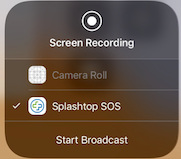
- To end the support session - END USER taps on the "Disconnect" button on the Splashtop SOS app
Android
How to access Android devices with Splashtop SOS? For both view and control, the end-user can install the Splashtop app for the Android device. Or simply enable the accessibility service on the device if it's Android 8.0 or above.
- Splashtop SOS is available on the Google Play Store. Open the Google Play Store on your Android device
- Search for the Splashtop SOS
- Install the Splashtop SOS
- Open the app
- Select the CONFIGURE (see screenshot)
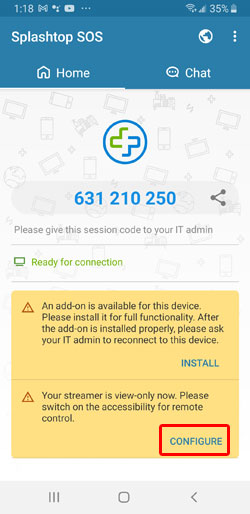
- Select the Installed Services (see screenshot)
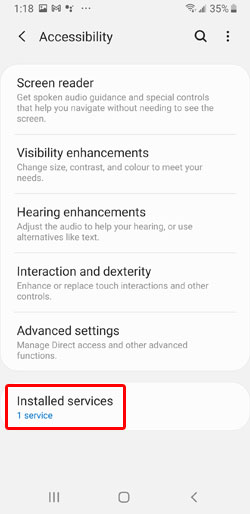
- Select the SOS - Splashtop (see screenshot)
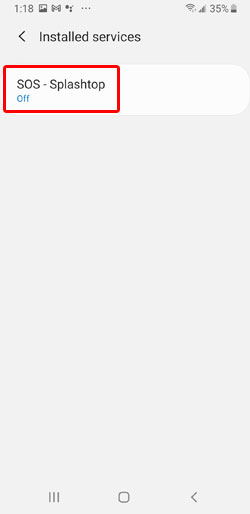
- Enable it by pressing the button beside the Off (see screenshot)
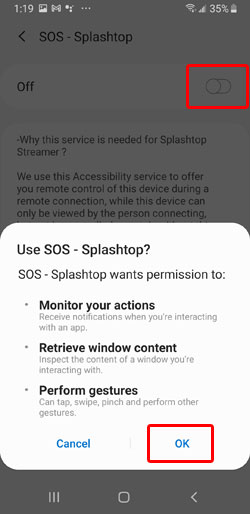
- Press OK
- Make sure SOS - Splashtop is On
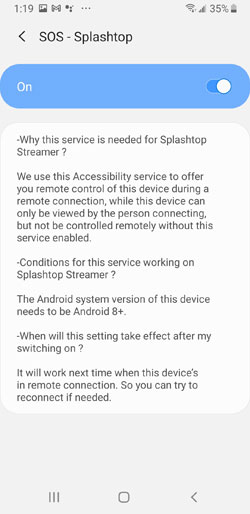
- Go back to the SOS - Splashtop app
- Give the 9-digit session code that appears on your screen to the technician
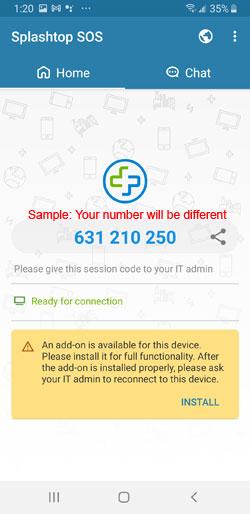
- When the technician connects to your device, you will be prompted. Press ALLOW to confirm the connection
